How wonderful if your blog has a horizontal navigation menu on blogspot blogs. How to apply these menus are very easy once you understand HTML editing, blogspot blogs generally do not have a horizontal navigation menu but only the standard menu, Though your blogspot blog with a standard menu, you need not be afraid to apply a horizontal menu, horizontal menu when clicked will exit this menu horizontal list
.
Further to your blog to start editing HTML, you must first template is supported, to maintain when there is an error.
If your template editing screens like this?
Following these steps to create a horizontal navigation menu your blogspot.
1. Log in to Blogger, go to the design, and edit the html and give a check on expand widget templates
2. Find the code
<div id='content-wrapper'>
and add the following code above it. If you do not menukan this code, you try to put this code on your blogpost. This is because the templates each blog is different, and depending on the template is used.
=================================================
<div
id='Menumainwrapx'>
<b:section id='NavbarMenux'>
<b:widget id='HTML50' locked='false' title='EditMenu' type='HTML'>
<b:includable id='main'>
<!-- only display title if it's non-empty -->
<b:if cond='data:title != ""'>
<h2 class='title'></h2>
</b:if>
<div class='widget-content'>
<data:content/>
</div>
</b:includable>
</b:widget>
</b:section>
</div> <!-- End Menumainwrapx -->
<div class='clear'/>
<b:section id='NavbarMenux'>
<b:widget id='HTML50' locked='false' title='EditMenu' type='HTML'>
<b:includable id='main'>
<!-- only display title if it's non-empty -->
<b:if cond='data:title != ""'>
<h2 class='title'></h2>
</b:if>
<div class='widget-content'>
<data:content/>
</div>
</b:includable>
</b:widget>
</b:section>
</div> <!-- End Menumainwrapx -->
<div class='clear'/>
3. Then add also the following code above the code
]]></ b: skin>
#Menumainwrapx {
background:url(http://farm2.static.flickr.com/1046/5118494385_6bed6df208_t.jpg) repeat-x scroll 0 0 #222222;
border-bottom:1px solid #CCCCCC;
height:42px;
margin:0;
padding:0;
}
#NavbarMenux {
width: 950px;
height: 41px;
font-size: 13px;
color:#333333;
margin: 0px;
padding: 0;
font-weight:bold;
font-family:arial;
margin: 0 auto;
}
#NavbarMenuleftx {
width: 950px;
margin: 0;float:left;}
#navx { margin: 0;
padding: 0; }
#navx ul {
float: left;
list-style: none;
margin: 0;
padding: 0; }
#navx li {
list-style: none;
margin: 0px;
padding: 0; }
#navx li a,
#navx li a:link,
#navx li a:visited {
height: 22px;
color: #333333;
display: block;
font-size: 13px;
text-decoration: none;
margin: 0;
padding:10px 13px 9px 13px;
border-right: 1px solid #CFCFCF; }
#navx li a:hover,
#navx li a:active {
color: #333;
margin: 0;
text-decoration: none;
background:#F0F0F0;
}
#navx li li a, #nav li li a:link,
#navx li li a:visited {
background:url(http://farm2.static.flickr.com/1190/5119105082_e113afd892_t.jpg) repeat-x scroll 0 0 #f5f5f5;
min-width: 150px;
color: #333333;
font-size: 14px;
font-weight: normal;
float: none; margin: 0;
padding: 5px 10px;
font-weight:bold;
font-family:arial;
box-shadow: 0px 3px 3px rgba(0,0,0,0.8);
-moz-box-shadow: 0px 3px 3px rgba(0,0,0,0.8);
-webkit-box-shadow: 0px 3px 3px rgba(0,0,0,0.8);
text-align:left;}
#navx li li a:hover,
#navx li li a:active {
background: #F5F5F5;
color: #333;
}
#navx li {
float: left;
padding: 0; }
#navx li ul {
z-index: 9999;
position: absolute;
left: -999em;
height: auto;
width: 170px;
margin:0;
padding: 0;
border-top:1px solid #242424;
}
#navx li ul a {
width: 140px; }
#navx li ul ul {
margin: -41.5px 0 0 176px;
border:none;}
#navx li:hover ul ul,
#navx li:hover ul ul ul, #navx li.sfhover ul ul,
#navx li.sfhover ul ul ul {
left: -999em; }
#navx li:hover ul,
#navx li li:hover ul,
#navx li li li:hover ul,
#navx li.sfhover ul,
#navx li li.sfhover ul,
#navx li li li.sfhover ul {
left: auto; }
#navx li:hover,
#navx li.sfhover {
position: static; }
background:url(http://farm2.static.flickr.com/1046/5118494385_6bed6df208_t.jpg) repeat-x scroll 0 0 #222222;
border-bottom:1px solid #CCCCCC;
height:42px;
margin:0;
padding:0;
}
#NavbarMenux {
width: 950px;
height: 41px;
font-size: 13px;
color:#333333;
margin: 0px;
padding: 0;
font-weight:bold;
font-family:arial;
margin: 0 auto;
}
#NavbarMenuleftx {
width: 950px;
margin: 0;float:left;}
#navx { margin: 0;
padding: 0; }
#navx ul {
float: left;
list-style: none;
margin: 0;
padding: 0; }
#navx li {
list-style: none;
margin: 0px;
padding: 0; }
#navx li a,
#navx li a:link,
#navx li a:visited {
height: 22px;
color: #333333;
display: block;
font-size: 13px;
text-decoration: none;
margin: 0;
padding:10px 13px 9px 13px;
border-right: 1px solid #CFCFCF; }
#navx li a:hover,
#navx li a:active {
color: #333;
margin: 0;
text-decoration: none;
background:#F0F0F0;
}
#navx li li a, #nav li li a:link,
#navx li li a:visited {
background:url(http://farm2.static.flickr.com/1190/5119105082_e113afd892_t.jpg) repeat-x scroll 0 0 #f5f5f5;
min-width: 150px;
color: #333333;
font-size: 14px;
font-weight: normal;
float: none; margin: 0;
padding: 5px 10px;
font-weight:bold;
font-family:arial;
box-shadow: 0px 3px 3px rgba(0,0,0,0.8);
-moz-box-shadow: 0px 3px 3px rgba(0,0,0,0.8);
-webkit-box-shadow: 0px 3px 3px rgba(0,0,0,0.8);
text-align:left;}
#navx li li a:hover,
#navx li li a:active {
background: #F5F5F5;
color: #333;
}
#navx li {
float: left;
padding: 0; }
#navx li ul {
z-index: 9999;
position: absolute;
left: -999em;
height: auto;
width: 170px;
margin:0;
padding: 0;
border-top:1px solid #242424;
}
#navx li ul a {
width: 140px; }
#navx li ul ul {
margin: -41.5px 0 0 176px;
border:none;}
#navx li:hover ul ul,
#navx li:hover ul ul ul, #navx li.sfhover ul ul,
#navx li.sfhover ul ul ul {
left: -999em; }
#navx li:hover ul,
#navx li li:hover ul,
#navx li li li:hover ul,
#navx li.sfhover ul,
#navx li li.sfhover ul,
#navx li li li.sfhover ul {
left: auto; }
#navx li:hover,
#navx li.sfhover {
position: static; }
4. Open the page element looking gadget with the name 'EditMenu' which is above the gadget blog post, then click edit and enter the following code in the box content.
<div
id='navbarmenuleftx'>
<ul id='navx'>
<li><a href='/'>Home</a></li>
<li><a href='#yourlink'>Menu 1</a>
<ul>
<li><a href='#yourlink'>Menu 1.1</a>
<ul>
<li><a href='#yourlink'>Menu 1.1.1</a></li>
<li><a href='#yourlink'>Menu 1.1.2</a></li>
<li><a href='#yourlink'>Menu 1.1.3</a></li>
<li><a href='#yourlink'>Menu 1.1.4</a></li>
</ul>
</li>
<li><a href='#yourlink'>Menu 1.2</a>
<ul>
<li><a href='#yourlink'>Menu 1.2.1</a></li>
<li><a href='#yourlink'>Menu 1.2.2</a></li>
<li><a href='#yourlink'>Menu 1.2.3</a></li>
<li><a href='#yourlink'>Menu 1.2.4</a></li>
</ul>
</li>
<li><a href='#yourlink'>Menu 1.3</a>
<ul>
<li><a href='#yourlink'>Menu 1.3.1</a></li>
<li><a href='#yourlink'>Menu 1.3.2</a></li>
<li><a href='#yourlink'>Menu 1.3.3</a></li>
<li><a href='#yourlink'>Menu 1.3.4</a></li>
</ul>
</li>
</ul>
</li>
</ul>
</div>
<ul id='navx'>
<li><a href='/'>Home</a></li>
<li><a href='#yourlink'>Menu 1</a>
<ul>
<li><a href='#yourlink'>Menu 1.1</a>
<ul>
<li><a href='#yourlink'>Menu 1.1.1</a></li>
<li><a href='#yourlink'>Menu 1.1.2</a></li>
<li><a href='#yourlink'>Menu 1.1.3</a></li>
<li><a href='#yourlink'>Menu 1.1.4</a></li>
</ul>
</li>
<li><a href='#yourlink'>Menu 1.2</a>
<ul>
<li><a href='#yourlink'>Menu 1.2.1</a></li>
<li><a href='#yourlink'>Menu 1.2.2</a></li>
<li><a href='#yourlink'>Menu 1.2.3</a></li>
<li><a href='#yourlink'>Menu 1.2.4</a></li>
</ul>
</li>
<li><a href='#yourlink'>Menu 1.3</a>
<ul>
<li><a href='#yourlink'>Menu 1.3.1</a></li>
<li><a href='#yourlink'>Menu 1.3.2</a></li>
<li><a href='#yourlink'>Menu 1.3.3</a></li>
<li><a href='#yourlink'>Menu 1.3.4</a></li>
</ul>
</li>
</ul>
</li>
</ul>
</div>
Red letters enter your blog address, a link or url http://yourblog.blogspot.com/.......
And a list of your menu, click save and then view the results
I hope the information can help you,











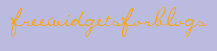


0 comments:
Post a Comment