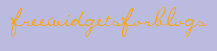Once finished creating a signature to be stored on blog posts, now you start to edit the HTML code, go to Desgn your blog, and see such samples under.
Do not forget before editing, check the Expand Widget Templates separately so you can easily find the type of code you are looking for.
Click Ctrl + F and paste the code <data:post.body/> Find: in the field empty and click Next to easily find code <data:post.body/> you're looking for, in editing the template HTML code. See examples of green <data:post.body/> under.
Click Ctrl + F and paste the code <data:post.body/> Find: in the field empty and click Next to easily find code <data:post.body/> you're looking for, in editing the template HTML code. See examples of green <data:post.body/> under.
There are two ways to place a signature, that is;
1. Look at the field that says enter here your signature, and paste the HTML code of your signature. This will show just above the "Read more".
2. If, the signature you want to look under the "Read more", you should follow the steps as in example number two red field.
Specification for the number "2", if you do not understand how to put a signature code to look under the "Read more" note the HTML code, and paste the code of your signature, it should be just below this code
<b:if cond='data:post.hasJumpLink'>
<div class='jump-link'>
<a expr:href='data:post.url + "#more"' expr:title='data:post.title'> <data:post.jumpText/> </ a>
</ div>
</ b: if>
<b:if cond='data:post.hasJumpLink'>
<div class='jump-link'>
<a expr:href='data:post.url + "#more"' expr:title='data:post.title'> <data:post.jumpText/> </ a>
</ div>
</ b: if>
<a href="http://www.mylivesignature.com" target="_blank"><img src="http://signatures.mylivesignature.com/54490/65/CODE YOUR SIGNATURE HERE.png" style="border: 0 !important; background: transparent;"/></a>
HTML code #blue# original template code, while the #red# color code is the code of your signature. Click PREVIEW to ensure active or not, if it feels right, click SAVE TEMPLATE